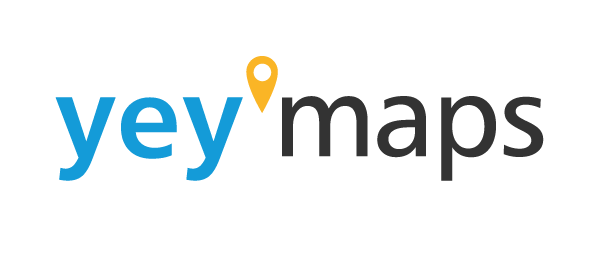In yey’maps, our feature-rich GIS platform, you have the power to create a new zone effortlessly. Whether you need to designate areas for zoning, planning, or any other purpose, yey’maps provides intuitive tools and a user-friendly interface to make the process a breeze. This article will walk you through the steps to create new zones using the Zoning Tool Layer in yey’maps.
Activate the Zoning Tool Layer
To get started, activate the Zoning Tool Layer in yey’maps. Simply locate the layer in the layer panel and enable it.

Use the Draw Tool with Snap to Features
Next, select the Draw Tool from the toolbar. This tool allows you to sketch your new zone directly on the map. For accurate alignment, make sure to choose the Snap to Features option. This feature ensures that your drawn zone will seamlessly align with existing map features.

Digitize Your New Zone
With the Draw Tool and Snap to Features enabled, you can begin digitizing your new zone. Simply click on the map to create points and form the desired shape of your zone. Continue clicking until you have enclosed the entire area.

Add Values to the Feature’s
Fields Once you have completed drawing the new zone, the information tab for the feature will automatically open on the left side of the screen. Here, you can add values to the feature’s fields. This may include attributes like zone type, name, or any other relevant information.

Save and Finalize
After entering the necessary values, save your changes. The yey’zoning module will add the new zone to the map and seamlessly integrate it.

With yey’maps’ Zoning Tool Layer and its user-friendly drawing and editing capabilities, creating new zones is a breeze. Simply activate the Zoning Tool Layer, use the Draw Tool with Snap to Features, digitize your desired area, add values to the feature’s fields, and save your changes. The map and the yey’zoning module will seamlessly incorporate the new zone. Experience the simplicity and power of yey’maps for yourself and start creating custom zones with ease. Check out the video below for a visual demonstration of this process.