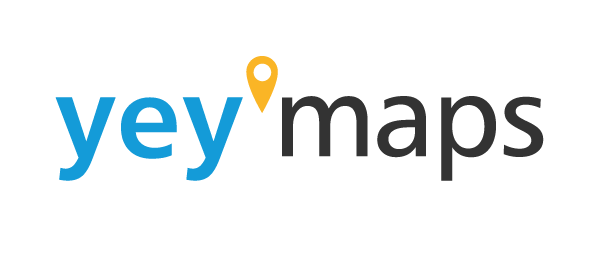To getting started with your yey’zoning project, follow a few essential steps:
Ensure Access to yey’zoning: Go to your Tools tab in yey’maps and locate the “Zoning” tool. If it’s not available, visit our website at yey’maps.io or yey’zoning.com to download the tool.

Activate the tool: After finding the Zoning tool, click the “Activate” button. If the button and tool cover turn blue, it means the tool is active.


Activate the tool within your project: Open the maps tab, find your desired project, and open the map’s settings. Scroll down to the Tools section and check the box next to “Zoning.” Notice the addition of two new tool layers on your map called “Zoning” and “Overlay.”



Access your map: Click the map icon located at the top right of the settings page to enter your map. You’ll observe that the Zoning and Overlay layers are currently empty.

Navigating to yey’zoning: To add features from existing data sources, navigate to the Zoning module at the top of your project.

Follow these steps to efficiently initiate your yey’zoning project.

For detailed instructions on importing zoning data, changing zoning symbology, modifying zoning features, editing overlay information, and more, please refer to the respective support articles. These articles provide comprehensive guidance and step-by-step procedures to help you learn and perform each task successfully.