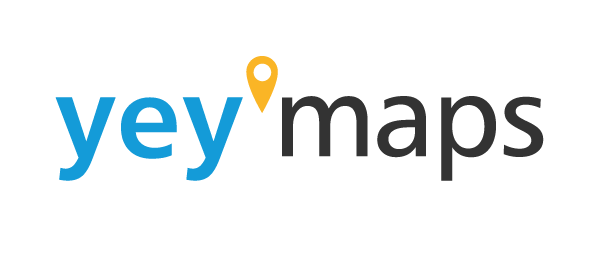yey’maps takes advantage of the browser cache to provide faster access to tools and data.
To ensure that you always have the most up-to-date tools following an update, we recommend clearing the browser cache.
You can determine if an update was recently installed by referring to the date of the latest change log report.
Below is a guide on how to clear the cache in different browsers:
Google Chrome:
- Press [Ctrl] + [Shift] + [Del] simultaneously to open a new window for clearing browsing data.
- In the “Clear browsing data” window, select the time period at the top (“Entire period”).
- Uncheck all options except for “Cached images and files”.
- Click on “Clear browser data”.

Edge:
- Click on the three-dot menu at the top right or press [Alt] + [F].
- Go to “Settings” and select “Privacy, search and services” on the left.
- Under “Clear browsing data”, click on “Select items to delete”.
- Choose the time period (“Total time”).
- Check “Cached data and files”.
- Click on “Clear now”.

Firefox:
- Click on the menu at the top right. (three lines)
- Go to “Settings”.
- On the left, select “Privacy and security”.
- In the “Cookies and website data” section, click on “Remove data…”.
- In the “Delete data” dialog, check “Cached web content/cache”.
- Click on “Empty”.