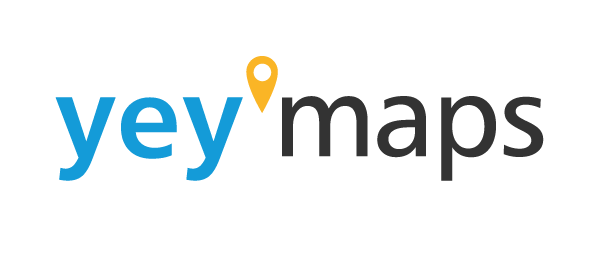Many GIS software packages include the Empty Selection Tool as a unique feature.Unlike other selection tools, which help you identify and highlight specific geographic features or data points, the Tool does the opposite – it clears or empties the current selection set. In essence, it deselects any features that the user may have previously selected.
Why Use the Empty Selection Tool?
You might wonder why you would ever want to deselect or empty a selection set in GIS. The Tool serves several important purposes:
- Data Preparation: Before performing certain spatial analyses or geoprocessing operations, it’s often necessary to start with a clean slate. The Empty Selection Tool allows you to deselect any previously selected features, ensuring that your analysis starts with an empty selection set.
- Fine-Tuning Selections: When working with complex datasets, you may need to make precise selections or modify existing selections. The Empty Selection Tool can help you refine your selections by starting over and adding or removing features as needed.
- Avoiding Errors: Accidental selections can sometimes occur when working in GIS. The Tool provides a quick and easy way to clear any unintended selections, reducing the risk of errors in your analysis.
- Enhancing Visibility: Clearing the selection can be particularly useful when working with densely populated maps or complex layers. It helps improve the visibility of the map by removing any highlighting or symbols associated with the selected features.
How to Use the Tool
The process of using the Tool may vary slightly depending on the GIS software you are using, but the general steps are as follows:
- Open your GIS project and load the relevant layers and datasets.
- Use other selection tools (e.g., Select by Attribute, Select by Location) to create your initial selection set.
- Once you have the desired features selected, activate the Empty Selection Tool from the tool palette or menu. It may be represented by an icon like an empty square or a deselect symbol.
- Click on the tool, and it will deselect the currently selected features, leaving you with an empty selection set.
- Now you can proceed with your analysis, knowing that you have not included any unintended features in your selection.