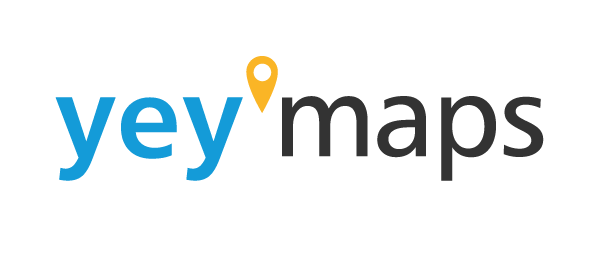The scale tool allows you to easily switch between views to better change the view of the map. You can loosely change the scale by zooming in and out with your mouse, or you can precisely adjust it in the ‘scale’ option in your toolbar by entering your desired value.

Picture of the scale tool in yey’maps
The scale tool is a handy feature that lets you adjust the zoom level of your map. It allows you to control how close or far away you view the map. By changing the scale, you can decide how much detail and perspective you want to see.
For example, a 1:1 scale represents a normal view where the map matches what you see in the real world. It’s like looking through a window. On the other hand, a 1:5 scale would make things appear five times bigger than what you typically see. It’s like zooming out a little bit to see more of the map.
With the scale tool, you have the flexibility to explore the map from different angles and distances. You can enter a smaller scale for a detailed examination or enter a larger scale for a broader overview. It’s all about finding the right scale that suits your needs and helps you understand the map better.