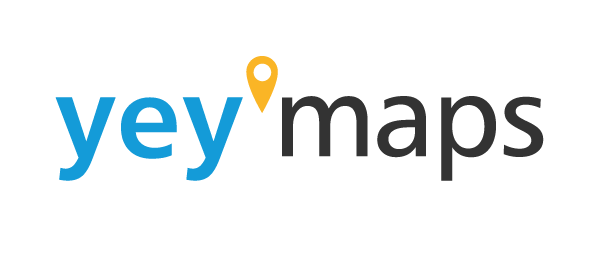Within the draw feature of yey’maps, users can choose from a trio of snapping modes: No snapping, Snapping on, and Perpendicular. These distinct modes offer users versatile ways to align their digitized objects with existing elements, catering to various design requirements. Whether it’s the freedom of unrestrained placement, the precision of precise snapping, or the perpendicular alignment for specific angles, yey’maps ensures that users have a range of options to achieve seamless integration and precise positioning of their creations.
No Snapping Mode:
The “No Snapping” mode in yey’maps disables the snapping functionality. When users activate this mode, objects they attempt to place will not automatically connect to preexisting objects. Instead, users need to manually position them. The accompanying image illustrates how users can freely move the point across any line or area without being constrained by snapping, as it remains unattached to the black line.

Snapping On Mode:
By enabling the “Snapping On” mode in yey’maps, users can seamlessly connect their lines and points with preexisting objects. This feature greatly enhances the digitization and construction process, ensuring a smoother and more organized map. Snapping functionality helps eliminate small gaps in areas, inconsistencies, and other minor discrepancies, resulting in a polished and cohesive appearance. The accompanying image below demonstrates how the point automatically aligns with the purple line, facilitating a precise and flawless connection.

Perpendicular Snapping Mode:
The Perpendicular Snapping mode is the third and final snapping option available in yey’maps. It facilitates precise alignment by generating a perpendicular grid around placed points, enabling seamless horizontal and vertical positioning of other points. Each new point placement creates a new perpendicular grid, ensuring continuous and consistent alignment throughout the digitalization process. The accompanying image demonstrates the appearance of a perpendicular grid after placing a point and shows a line snapping onto the newly established grid. The grid automatically disappears when deselected or upon completion of the current digitization task.